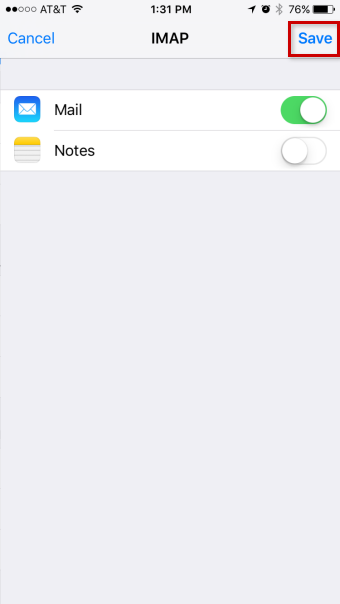Mail Setup IOS
SETUP APPLE DEVICES

iPhone home screen - Scroll down and select Mail, Contacts, Calendars.
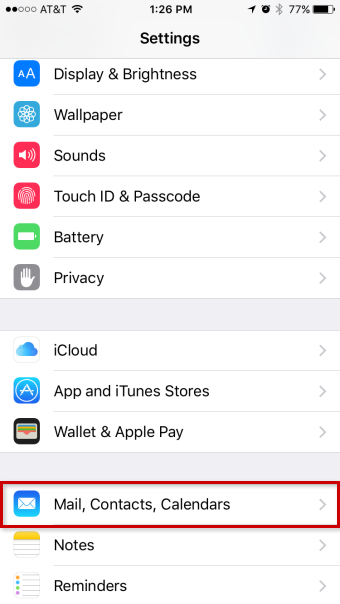
Settings menu - Select Add Account...
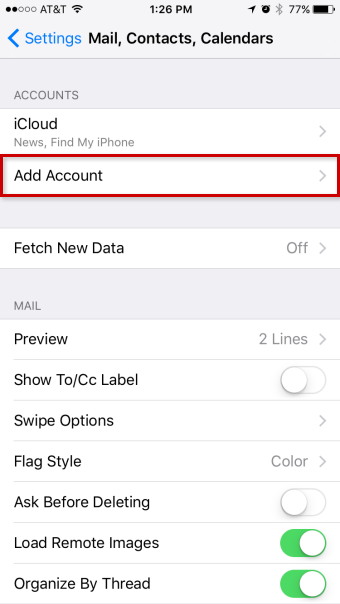
Mail, Contacts, Calendars screen - Scroll down and select Other.
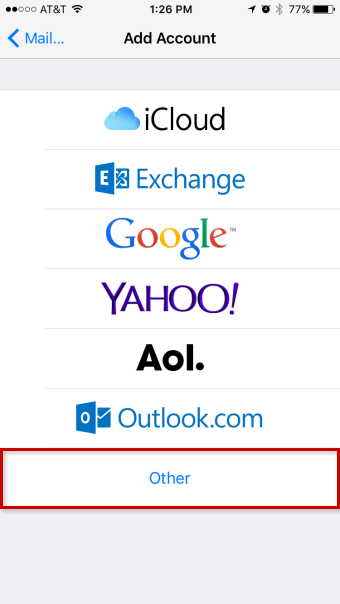
Add account screen - Select Add Mail Account.
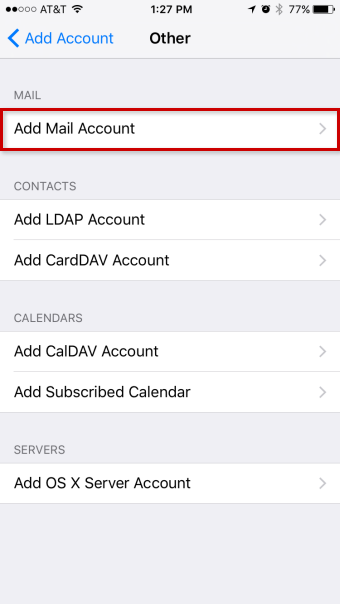
Other mail account screen - Enter the Name you wish to display to others when sending an E-mail, your full E-mail Address and the Password for the E-mail account. The description will mirror the E-mail Address by default, although you may change it.
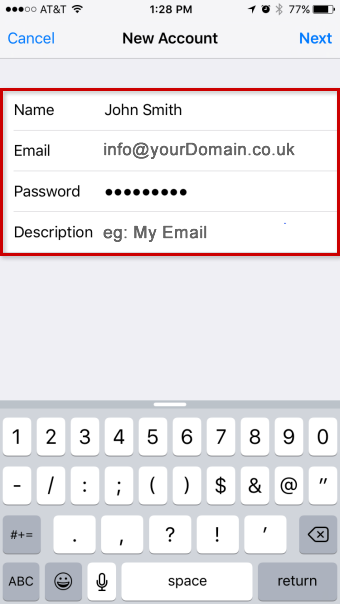
New account screen - Tap the Next button
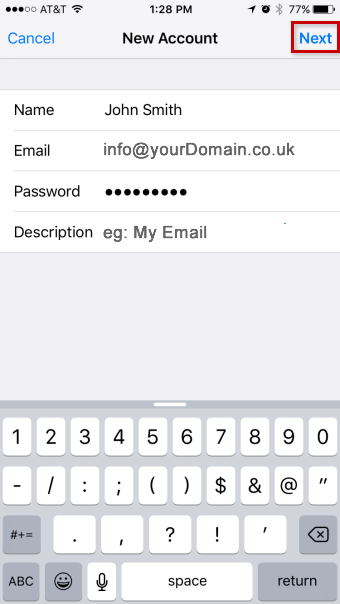
New account screen - Ensure that IMAP is selected at the top and that the name, address and description have been carried over.
Scroll down and enter imap.ionos.co.uk in the Host Name field and your full E-mail Address in the User Name field under the Incoming Mail Server section.
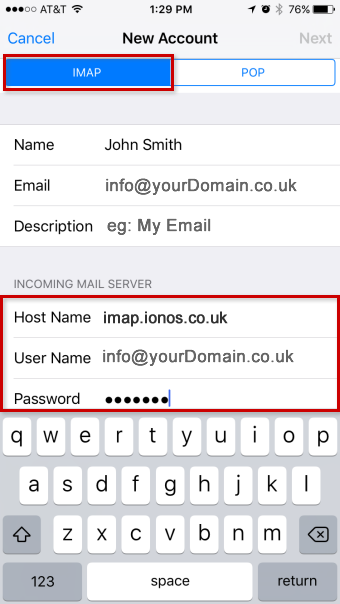
New account screen - Enter smtp.ionos.co.uk without the quotes in the Host Name field and your full E-mail address in the User Name field under the Outgoing Mail Server section. Enter the Password for the E-mail account.
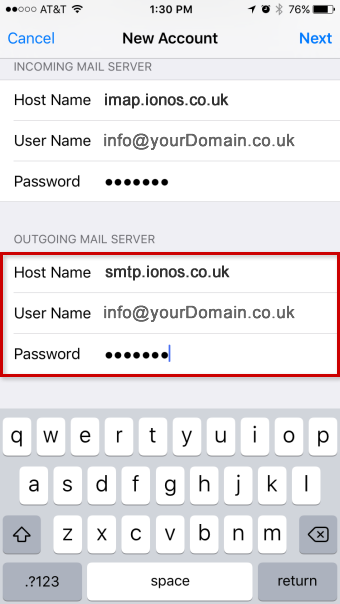
New account screen - Tap the Next button.
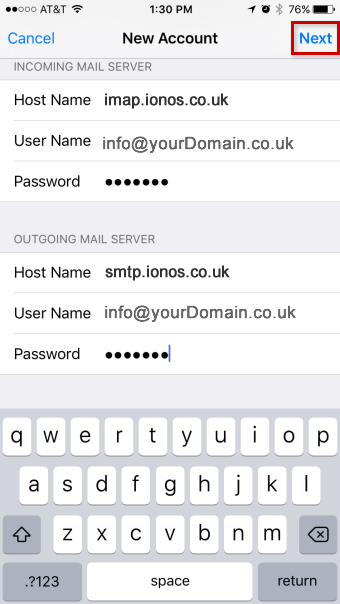
New account screen - Turn Mail syncing ON. Optionally, you may also turn on Notes syncing.
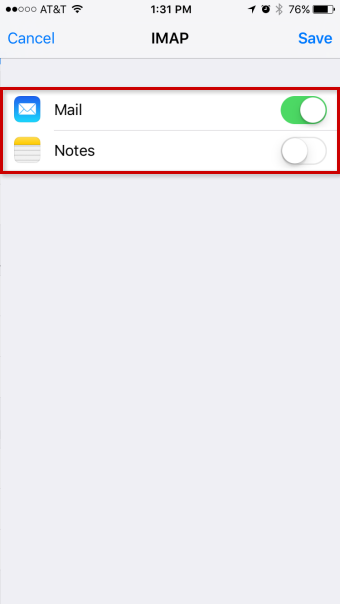
Sync with IMAP - Click Save to complete the setup of your email on your iPhone.